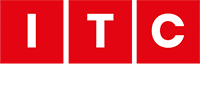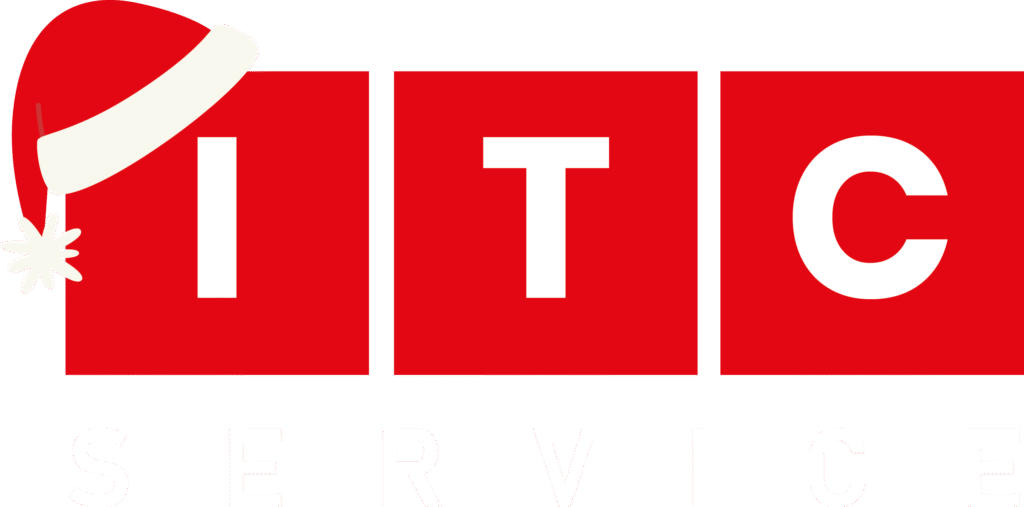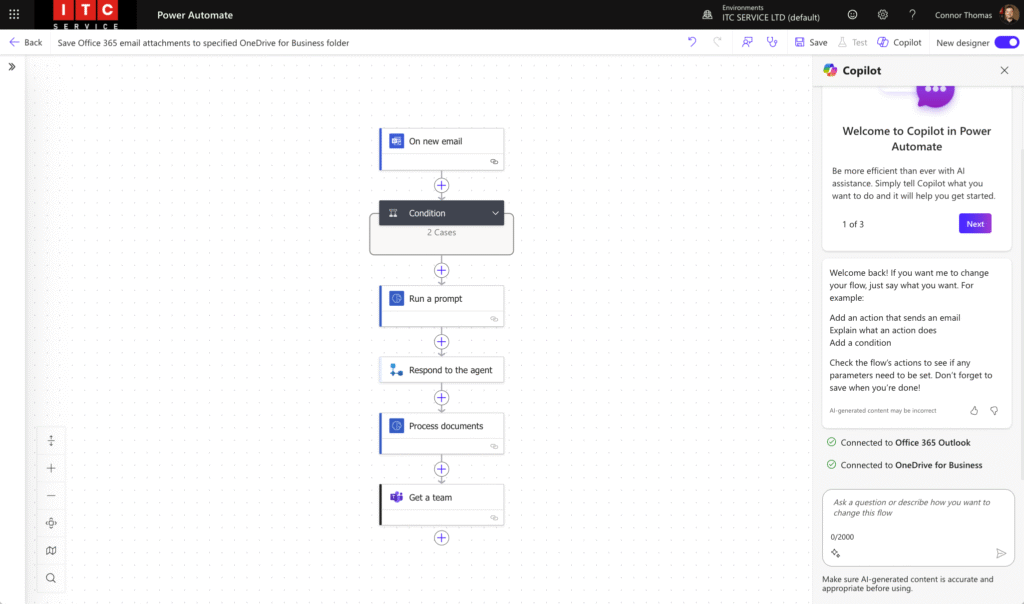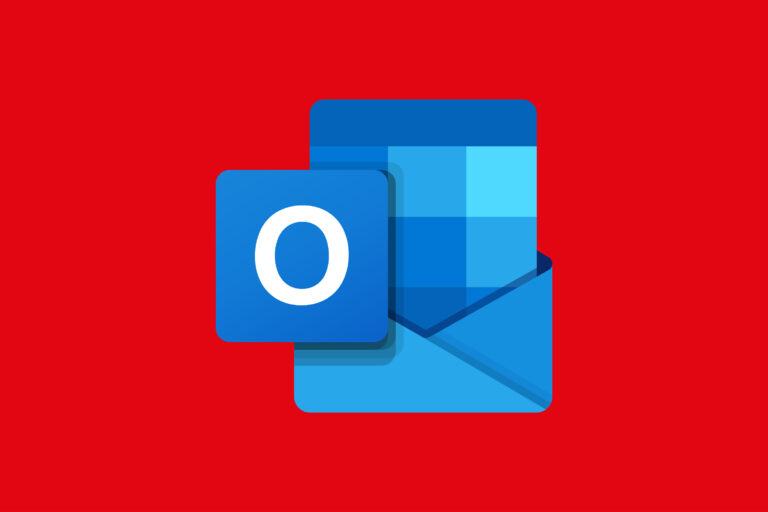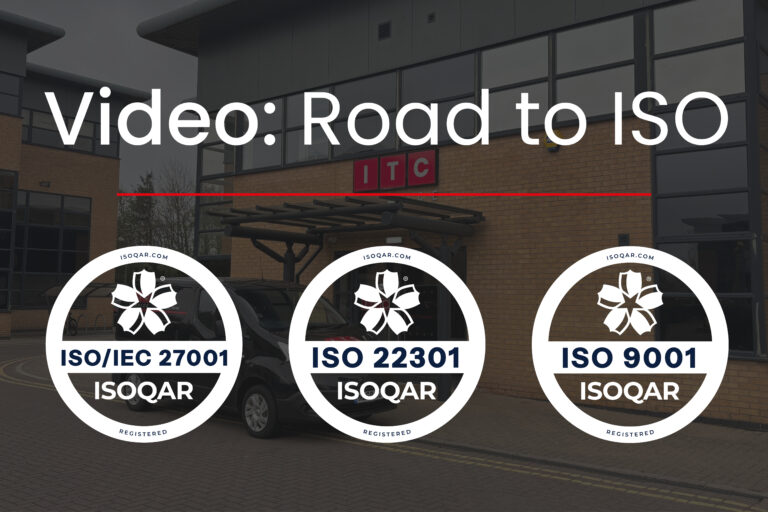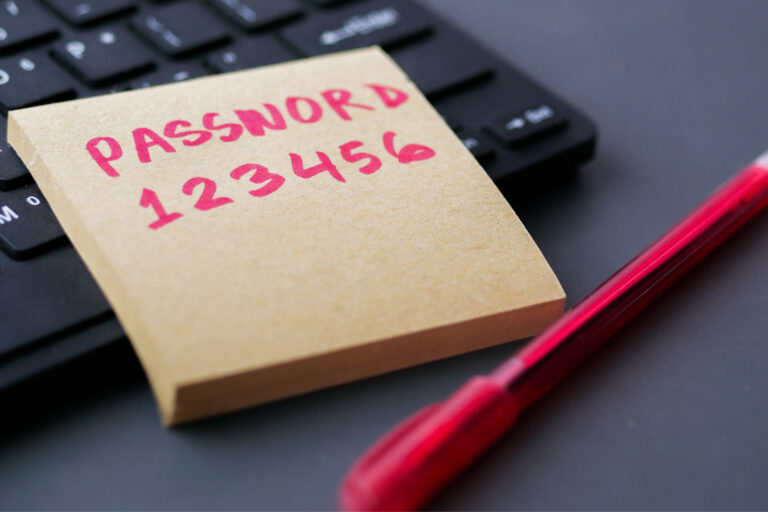In a world where efficiency is key to maximising productivity and investment, it’s understandable that businesses are constantly on the lookout for ways to do more with less.
Where productivity boosting once looked like new hires in need of training, or the implementation of expensive software (again, often with a training element), Microsoft Power Automate changes the game with a smart, cost-effective solution which helps businesses streamline operations, reduce manual input and free up valuable time – and all without stretching the budget.
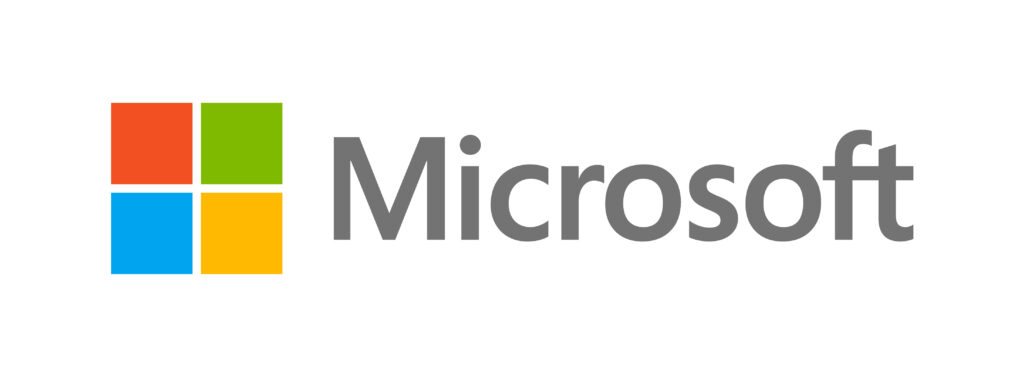
What is Power Automate?
Power Automate is Microsoft’s cloud-based automation platform, allowing users to create workflows – also known as ‘flows’ – between apps and services. Power Automate takes care of the busywork so your team can focus on what really matters.
A flow can be used to deliver automation directly into your business – allowing you to automate repetitive tasks, integrate systems and trigger pre-defined actions based upon specific conditions, defined by you.
And the best part? You don’t need to be a developer to use it. With a user-friendly interface and hundreds of pre-built templates, Power Automate is designed for everyone – delivering automation across all teams and sectors.
What Can Microsoft Power Automate Do?
Power Automate is remarkably flexible. It can send alerts when forms are submitted, collect data into SharePoint or Excel, manage approval processes, and connect with over 500 apps including Microsoft 365, Dynamics 365, and Salesforce.
Whether it’s a simple notification or a complex multi-step process, it runs quietly in the background – like an assistant who thrives on admin.
It helps teams reclaim time, improve accuracy, and collaborate more effectively by linking tools and departments.
Best of all, it scales with your business, adapting as your needs grow. It accelerates everyday operations and effortlessly scales alongside your business -delivering smarter ways of working without the overhead.
Power Automate Cost-Effective by Design
One of the biggest advantages of Power Automate is its affordability. Many Microsoft 365 business plans already include access to Power Automate. Even standalone plans are competitively priced, especially when compared to the cost of custom development, in house developers or third-party automation tools.
And the return on investment is clear. Automating just a few key processes can save dozens of hours each month – translating into real cost savings and increased productivity.
Real-World Example 1
A mid-sized construction firm wanted to simplify its holiday request process. HR was bogged down chasing approvals and updating calendars manually. With Power Automate, they built a simple workflow:
How It Works – Step by Step
- Employee Submits a Form
An employee fills out a Microsoft Form with their holiday request details – dates, reason, and any notes. - Trigger the Flow
Power Automate detects the form submission and kicks off a workflow. - Send for Approval
The request is automatically emailed to the employee’s line manager (based on their Microsoft 365 profile) with Approve/Reject buttons. - Log the Decision
Once the manager responds, Power Automate logs the decision in a SharePoint list that HR can access at any time. - Notify the Employee
The employee receives an automatic email confirming whether their request was approved or declined. - Update the Team Calendar
If approved, the employee’s leave is added to the shared team calendar in Outlook – no manual entry needed.
The Result
The result? HR saved hours each week, managers responded faster, and employees appreciated the clarity. Errors dropped, and visibility improved across the board.
Real World Example 2
A project-based consultancy regularly receives emails from subcontractors and suppliers containing drawings, invoices, and status reports. Each email includes a unique project reference number in the subject line.
Sorting and saving these manually was time-consuming and prone to error. Using Power Automate, they implemented a smart filing system:
How It Works – Step by Step
- Email Received
A subcontractor sends an email with attachments. The subject line contains the project reference number (e.g., “Project 4382 – Updated Drawings”). - Trigger the Flow
Power Automate watches the designated inbox for new emails matching the expected subject line format. - Extract Project Number
The flow uses a regular expression or substring action to extract the project number from the subject line. - Create Folder (If Needed)
Power Automate checks if a folder for the project number already exists in SharePoint. If not, it creates one automatically. - Save Attachments
Each attachment is saved into the corresponding SharePoint project folder. Filenames are prepended with the timestamp to prevent overwrites and track file history. - Optional Notifications
The project manager receives a Teams notification or email summary showing which files were uploaded and by whom.
The Result
This flow streamlined the entire documentation process – ensuring files were saved in the right place, securely and consistently, with full traceability. A perfect example of how Power Automate enhances project efficiency.
Unlock the Power of Automation
Ready to start automating? You might already have everything you need – just waiting to be switched on. Speak to our team today to learn how to make the most of automation.
Join us for our upcoming webinar on Power Automate
Discover how to unlock the full potential of Microsoft Power Automate to drive efficiency and reduce manual effort across your organisation.
Date: Wednesday 23rd July
Time: 10am-11am
Location: Teams
Reserve your spot here.