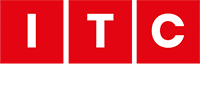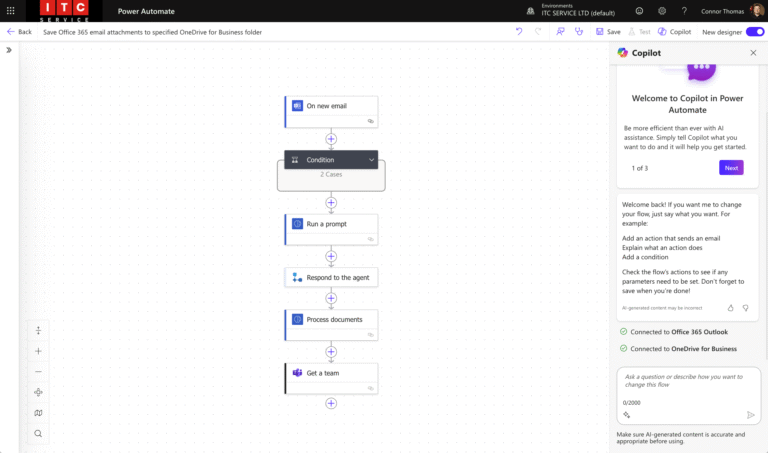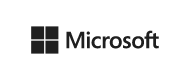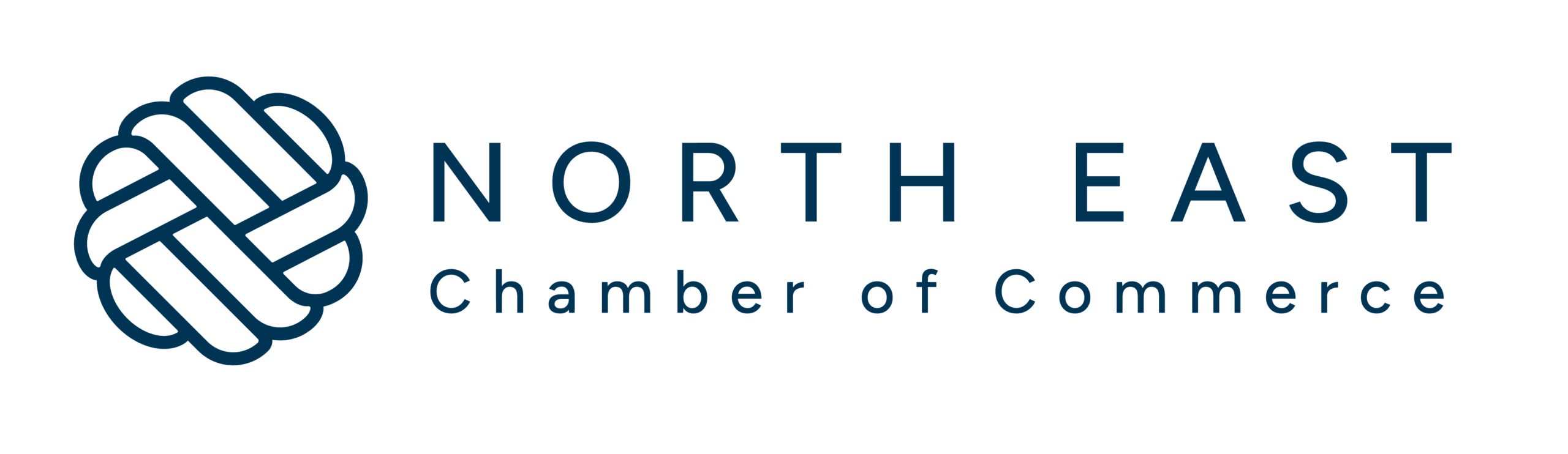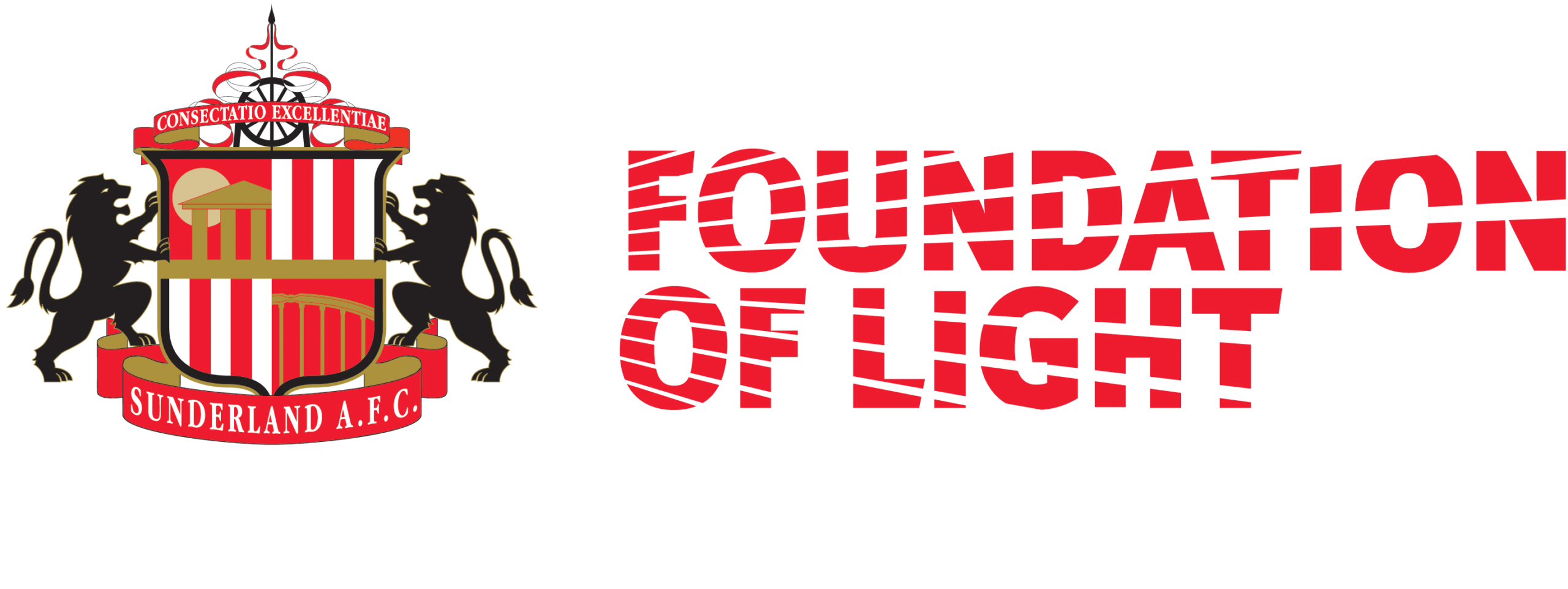Like to know how to speed up Windows 11 search? Microsoft has brought some huge and, quite frankly, great changes to the search function. We recently discussed this in our blog post: Should your business move to Windows 11? Should Your Business Move to Windows 11?. In this short post, we will briefly talk about why the Windows 11 search is better than Windows 10, and how you can improve its results while speeding it up.
Why is the Windows 11 search better?
Their new ‘centralised search’ is noticeably quicker than Windows 10, providing more accurate results in way less time. This is due to their new indexing system, which does a better job of understanding what files you have, what applications you use, and the frequency in which you access them. With one click of a button or a hotkey (Windows + S) you can access the new search bar.
How to change the indexing and speed up Windows 11 search
In short:
The first step is to launch the settings app, There are two ways of doing this. You can either click on the search in your taskbar, search settings and then select the Settings app. Alternatively, you can use the hotkey (Windows Key + I). Once done, you’ll be greeted with the following screen. Progress to step two.
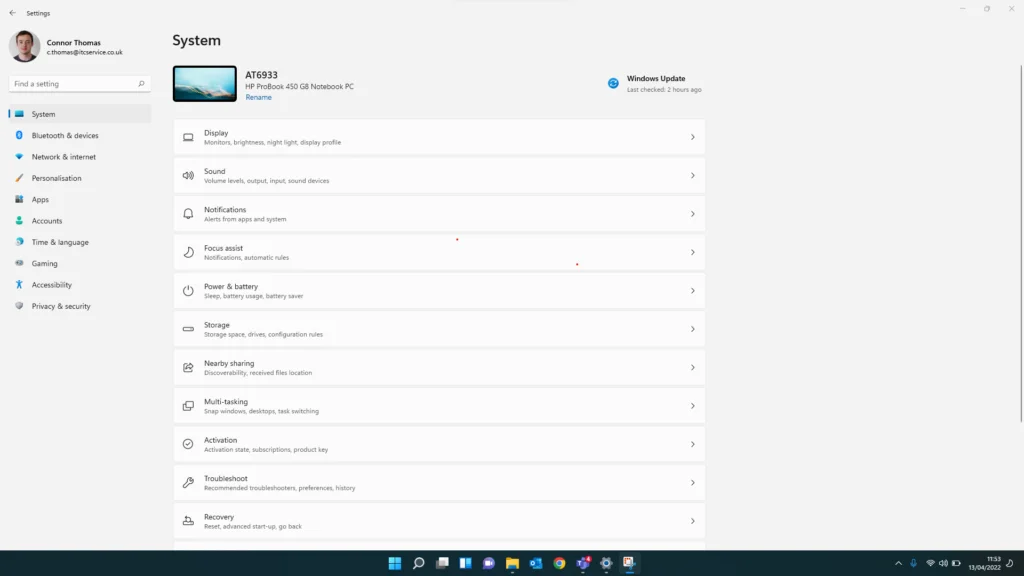
Next, you want to go to Privacy and Security. This is where all of your settings are related to how secure your device is, Windows permissions, app permissions, and more. If your machine is managed by a company, there may be elements to this screen that are different from the screenshot. Don’t worry, our goal here will still be achievable. Speak to your IT provider if you have any concerns.
Once you’re in privacy and security, you need to select the ‘Searching Windows’ tab, If this is not there, you can access the same screen by visiting search permissions and then clicking on the hyperlinked text that says searching windows.
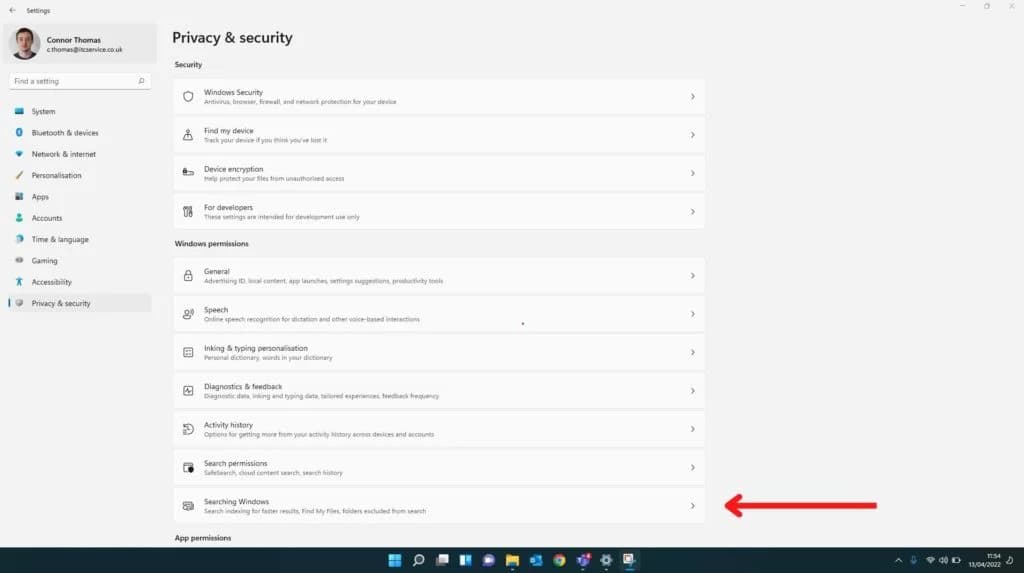
So, you’re now at the searching Windows screen. But what’s next? You will notice the are two options under ‘find my files’: Classic, and Enhanced. There are also other options that will be worth looking into. What do those options mean?
Classic Search Windows 11
Classic Windows 11 indexing only searches directories like documents, pictures, music, desktop and applications. If you’re a frequent user of these directories, this setting might be perfect for you. Restricting the indexing to these directories will reduce CPU consumption and internal power consumption.
Enhanced Search Windows 11
The enhanced search will index your entire PC, which includes additional drives, removable media, downloads directory and more. We advise you to only enable this if you have a computer that has enough power to do this, and you don’t care about having slightly reduced battery life in exchange for a faster search.
Exclude folders from enhanced search
If you’re enabling enhanced search, we strongly advise you to add any directories that you don’t want to be indexed to the exclude list. This could include removable media, Windows OS data directories, and more.
Respect power settings when indexing
Turning this on will change how Windows indexes your files based on power settings. I.E, if your device is not plugged in and the capacity is low, it will pause its indexing activities to save battery life. If you’re on a notebook with a poor battery capacity, you might want to enable this.
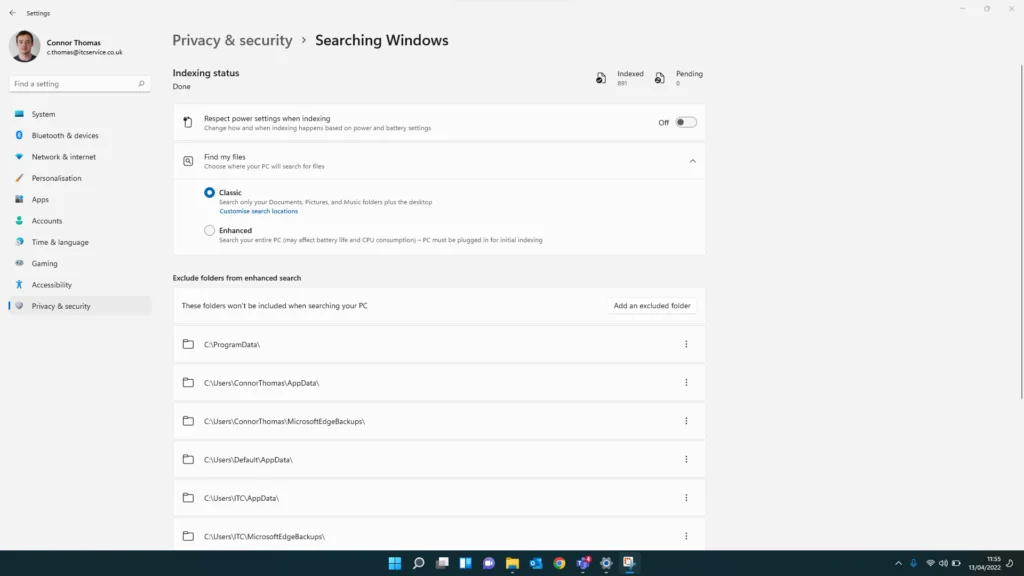
Best settings to speed up the Windows 11 search.
- Enable Enhanced indexing (please see Microsoft warnings and above notes)
- Exclude all directories that you don’t care about.
- Turn off the respect power settings
- Disable file types you may not care about from the results. You can do this by visiting the Advanced indexing options
In conclusion
We mean it when we say the Windows 11 indexing and Windows 11 search functions have improved greatly.
We hope this article has helped you in understanding why the new search is greatly improved and how to get the most out of it. If you have any queries about Windows 11 and whether you should make the move. Get in touch, ITC Service is here to help anyone, no matter your business size or location.
If you’re curious to know more about Windows 11, view our related post: Should your business make the move to windows 11