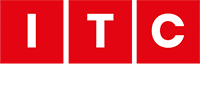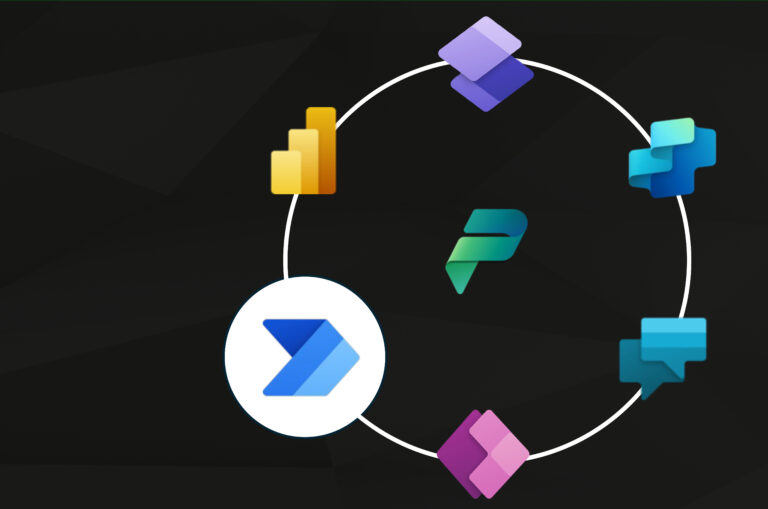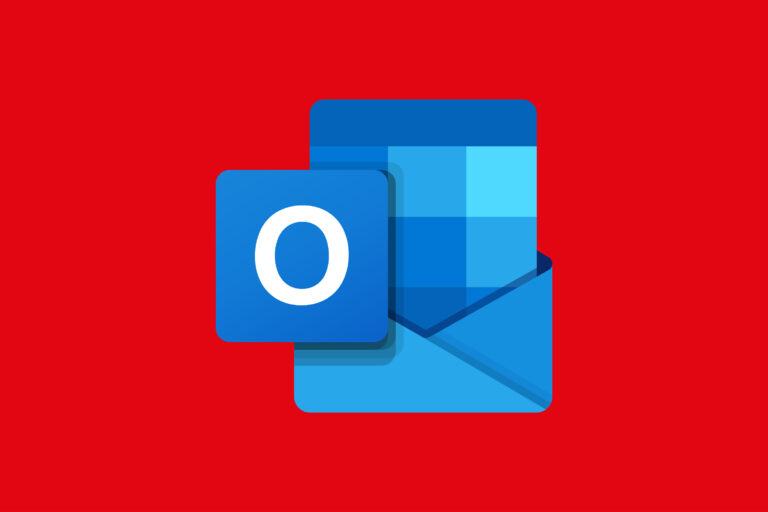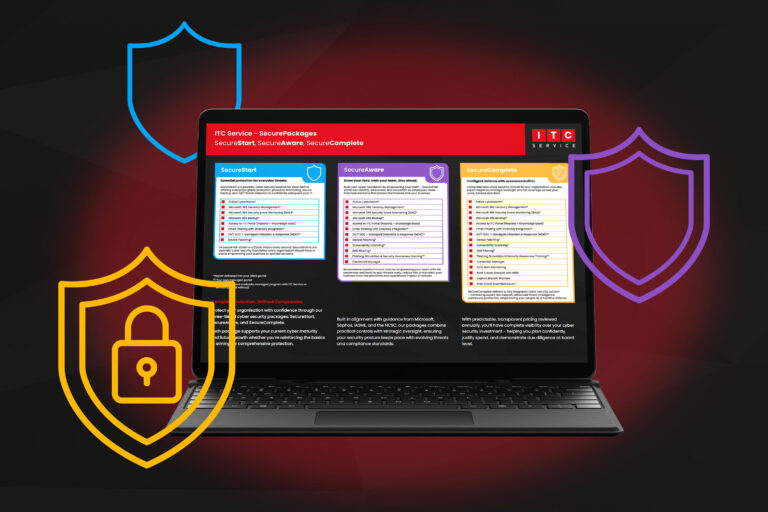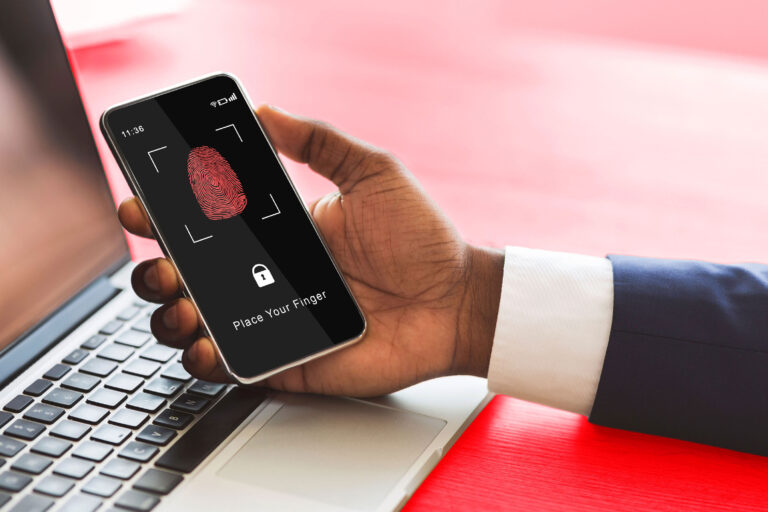Today’s post, we teach you how to automagically schedule an Out Of Office Auto-Reply message for certain days of the week ?
The issue:
Exchange has a built in out of office reply function which is great if you are going on holiday and need to set it “from and to” a certain date, but we recenlty had a request for a client that never works Mondays and going in each Sunday and manually setting the out of office every day can be a bit of a pain, there is no way to schedule a reoccuring instance.
The resolution:
The solution is not an out of office reply as such, it is a clever work around using the built in Outlook rules to force an automatic reply!
First, open Outlook rules by going to your “Home” tab and “Move” section, selecting “Manage Rules & Alerts”, alternativly go to “File”, “Manage Rules and Alerts”:

From here we want to set up a “New Rule”, and “Apply rule on messages I receive”:

Click “Next” and we are now wanting to set “Specific words” in the message header:

Here, click on the Specific words at the bottom which will open another window.
This will allow you to “add” in “Mon” or another day of the week:

Next, click “Ok” and “Next” to get the next option to set up a reply to those messages:

From here, tick “have server reply using a specific message”.
Composing your auto reply.
Now, select “a specific message” from the bottom.
This will open a “New email” window in Outlook so you can compose your reply:

Pop in a sensible subject and a sensible body to your message as above and click “Save & Close” to complete the message, the next section can be fine tuned if you want to only send replies in specific circumstances, but for our example we want everyone to know we dont work Mondays so we can just skip by chosing nothing and clicking “Next”:

Give your rule a sensible name, and make sure the box is ticked to activate the rule and click finish:

Now every time a messages comes in with “Mon” in the header it will automatically send out the reply specified.
The downside is if anyone specifially mentions “Mon” in the subject field that person will get the email, or if the receiver also has an auto responder this can cause a horrible mail loop.
For the normal Out of Office Auto-Reply more info can be found here.
For help with anything else M365 related, or any other questions in general, please feel free to contact us ?